LinkedIn Adobe Photoshop Assessment Answers
The LinkedIn Skill Assessments feature allows you to demonstrate your knowledge of the skills you’ve added on your profile. Job posters on LinkedIn can also add Skill Assessments as part of the job application process. This allows job posters to more efficiently and accurately verify the crucial skills a candidate should have for a role.
The topics in the Adobe Photoshop assessment include:
- Tools
- Layers and Smart Objects
- Selections
- Image Adjustments
- Panels
- File Handling
- Export
- Adobe Camera Raw
- Filters
- Printing and PDF
Question Format
Multiple Choice
Language
English
LinkedIn Photoshop Assessment Test Questions and Answers
- Double-click the file
- Choose File > Edit in Photoshop
- Choose File > Save to Photoshop
- Press Cmd/Ctrl+E
- Use the keyboard shortcut Cmd/Ctrl+Z
- Click a state in the history panel
- Choose File > Undo
- Press Cmd/Ctrl+U
- Click the eye icon in the layers panel
- Use the Move tool with auto-select enabled
- Right-click the image and select layer
- Press Cmd/Ctrl and click the layer
- Choose the Cylindrical method.
- Choose the Perspective method.
- Adjust the Boundary Warp slider.
- Select Auto Crop.
- Clear the Delete Cropped Pixels box.
- Select the Delete Cropped Pixels box.
- Use the Smart Crop tool.
- Hold the Alt (Windows) or Option (Mac) key.
- presets
- Camera Matching profiles
- calibration
- snapshots
- Sampled Colors
- Skin Tones
- Key (Blacks)
- Out of Gamut
- Select Image > Auto Tone.
- Select Image > Auto Color.
- Alt-click (Option-click) the Auto button in the Properties panel when you have a Levels or Curves adjustment layer targeted in the Layers panel.
- Hold down the Alt (Option) key and select Image > Auto Color.
- A. Content-Aware Scale
- B. Scale
- C. Warp
- D. Distort
- E. Perspective Warp
- C,D
- D,E
- B,C
- C,E
- 300
- 100
- 1,000
- 72
- flatbed scanner
- slide scanner
- all-in-one unit
- drum scanner
- PSD
- PNG
- TIFF
- BMP
- Save each PDF separately first and then combine them.
- Check to see if you have Acrobat Professional installed.
- Use the PDF Presentation command.
- Click File > Export > Export Layers to Files.
- size of the image
- position on the page
- paper quality
- color management policies
- It allows you to use the Pen tool to edit a selection
- It allows you to use the Brush tool to create or refine a selection
- It allows you to duplicate a mask quickly.
- It allows you to convert a vector mask to a layer mask.
- Black and White adjustment layer
- Posterize
- Threshold
- Image > Mode > Grayscale
- The filter doesn't work on a 16-bit image.
- The filer is not correctly installed.
- The filter doesn't work on a 32-bit image.
- The filter requires a selection to be made first.
- Adjustment Brush
- Depth Range Mask
- Luminance Range Mask
- Color Range Mask
- tool sets
- preferences
- modifier keys
- tool presets
- Guided
- Vertical
- Level
- Full
- Upsample large images
- Convert 8-bit images to 16-bit
- Apply compression to the document
- all of these answers
- Levels
- Shadows/Highlights
- Curves
- Hue/Saturation
- grouped with the Eyedropper tool
- Image > Mode > Red Eye
- Edit > Red Eye
- grouped with the Spot Healing Brush tool
- Contiguous
- Anti-alias
- Auto-Enhance
- Sample All Layers
- A
- B
- C
- D
- Patch
- Vanishing Point
- Clone Stamp
- Healing Brush
- Convert the video file to an image sequence.
- Convert the video file to a Smart Object.
- Actually, you cannot use filters on video files.
- Convert the video file to an animated gif.
- Photoshop EPS
- Photoshop PDF
- Large Document Format
- Photoshop PSD
- JPEG
- GIF
- PNG
- Photoshop EPS
- that the tool is currently deselected
- tool options
- that the tool is currently selected
- grouped or hidden tools
- Match Color
- Replace Color
- Hue/Saturation
- Levels
- Reverse
- Threshold
- Invert
- Inverse
- droplet
- batch
- scriptlet
- image process
- Refine Edge
- Quick Select
- Magic Wand
- Lasso
- Mix
- Fade
- Smooth
- Blend
- Exposure
- Color Lookup
- Brightness/Contrast
- Curves
- Window > Workspace > Grid
- View > Show > Slices
- View > Show > Selection Edges
- View > Show > Pixel Grid
- A tool set
- A layer set
- A keyboard shortcut
- A workspace
- Gaussian Blur
- Lens Blur
- Shape Blur
- Surface Blur
- Vertical scale
- Kerning
- Leading
- Tracking
- Color Handling: Photoshop Manages Colors
- Separations
- Color Handling: Printer Manages Colors
- Hard Proofing
- You must add a spot color channel first
- You must remove all existing color by Image > Adjustments > Desaturate first
- Duotones require a single channel, so you must convert to grayscale first
- Duotones require two channels, so you must delete one of RGB channels in the Channels panel first
- anti-alias
- fade
- blend
- curve
- GIF
- PNG-8
- PNG-24
- JPEG
- You forgot to Shift-click to set the source point for the tool
- You forgot to Alt-click (Windows) or Option-click (Mac) to set the source point for the tool
- You forgot to double-click to set the source point for the tool
- You forgot to Ctrl-click (Windows) or Command-click (Mac) to set the source point for the tool
- Adobe RGB
- ProPhoto RGB
- RGB
- sRGB
- Sample All Layers
- Protect Tones
- Use Pressure for Size
- Protect Colors
- Edit Contents
- Replace Contents
- Relink to File
- Export Contents
- Path Blur
- Tilt-Shift Blur
- Iris Blur
- Field Blur
- Color cast
- Clipped shadow detail
- Overexposed details
- Clipped highlight detail
- the edges affected by the Sharpen command as refined by the Masking slider
- the edges affected by the Sharpen command as refined by the Radius slider
- the edges affected by the Sharpen command as refined by the Detail slider
- the edges affected by the Sharpen command as refined by the Amount slider
- A
- C
- D
- B
- ====================================================
- Related searches
- linkedin adobe photoshop assessment test answers 2021
- adobe photoshop assessment linkedin answers 2021
- linkedin photoshop assessment answers 2020
- linkedin wordpress assessment answers
- adobe premiere pro assessment linkedin answers
- linkedin adobe xd assessment answers
- adobe indesign linkedin quiz answers
- which panel allows you to record commands for future










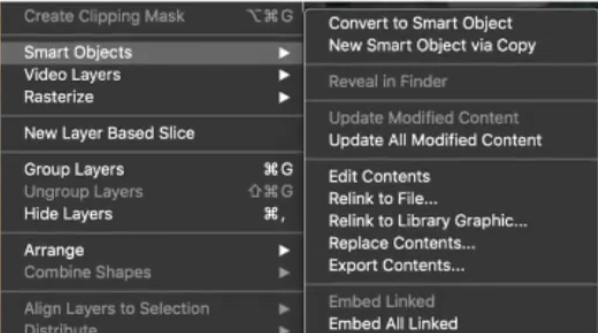




No comments:
Post a Comment